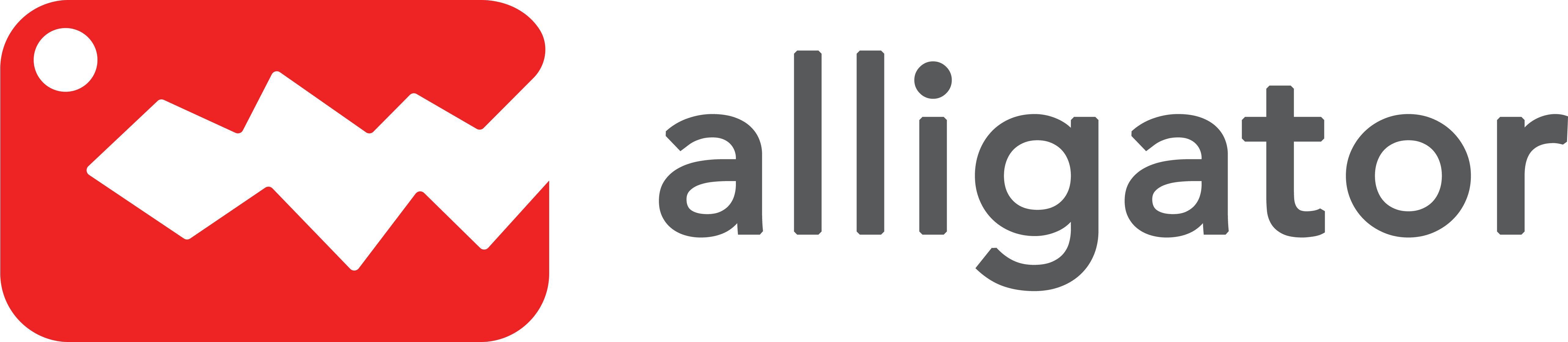Cheat Sheet #1: Branches, Addresses, Themes
Need help setting up branches? Want users to save addresses? Wanna personalize your site? Here’s how!
This will be the first of MANY blog-posts coming your way with some useful tips and tricks that will make your Alligator experience just amazing! Not to mention that it will be a really big help for your customers to enjoy their online shopping experience!
Branches and Branch Managers
Example = You have two branches… Northern and Southern. You receive an order from a Central area. How do you send that order to ONE particular branch (not both)?
Solution = It’s really easy! There are 3 simple steps you need to follow…
Step 1 = Go to Master Settings > Branches and create two branches. Did we mention that you can add an UNLIMITED number of branches to your Alligator site?
Step 2 = Go to Master Settings > Branch Managers and create two separate users. Please assign each user to one unique branch. Did we mention that you can add an UNLIMITED number of users to your Alligator site?
Step 3 = Go to Master Settings > Areas and assign each particular area to one of your two branches. That way, if you receive a delivery order from any particular area, your Alligator site will automatically send it to the corresponding branch that services that particular area.
Check out this awesome tutorial for a step-by-step walkthrough of that easy process: https://youtu.be/tPbtbjU1kjU
Example = You are the ADMIN and you have access to everything! However, you want your staff to access only the orders, and just for their specific branch. How do you do that?
Solution = It’s super easy! When you go to Master Settings > Branch Managers, you can make each unique user in charge of one particular branch. That way, when they login to the dashboard with the username/password combination that you assign, they will only be able to see the orders, and only for their particular branch! Easy peasy! Check out this tutorial for more: https://youtu.be/tPbtbjU1kjU
Saving Customers’ Addresses
Question = Can I checkout as a guest?
Answer = Yes, absolutely! Simply visit any Alligator site, add the items you’d like to purchase to your shopping cart, and checkout! You will have to enter your details each time though!
Question = Ok, so how does my customer save their address?
Answer = Easy! Did you notice the “SIGNIN” button in the top right corner of your site? Customers can REGISTER to create a profile for themselves, and they can SAVE UNLIMITED ADDRESSES (e.g. home, work, other, etc.) so that they checkout super quickly whenever they come back to your site! Check out this handy-dandy tutorial for more information!
Personalize Your Alligator Site
Example = My logo is BLUE, how do I change the colours of my site to match my logo?
Solution = Super simple! Go to Master Settings > Theme Settings and choose your colour! Check out this tutorial: https://youtu.be/Ev5aLZATiqQ
Example = I really LOVE a particular font… can I use that on my site?
Solution = You have HUNDREDS of fonts to choose from! Go to Master Settings > Theme Settings and go nuts! Choose any of the fonts you like and give your website a personal touch!